Want to receive Notion page change notifications? Daigest automatically summarizes Notion page changes into a daily digest. With a simple setup, you can receive all Notion changes every morning. Don't miss important updates.
Connecting Notion
- Go to the Settings page. Click the Notion Connect button.

- A Notion window will open. Log in to your Notion account.
Skip if you're already logged in to your browser.
- Select the workspace you want to receive update summaries from.

- Click the Select pages button.

- Select the pages you want to receive update summaries from, and click the Allow access button.

🎉 Connection complete!
You can start receiving Notion update summary notifications from the next day.
Managing Summary Scope and Disconnection
You can modify Notion summary scope and disconnect from the Settings page.
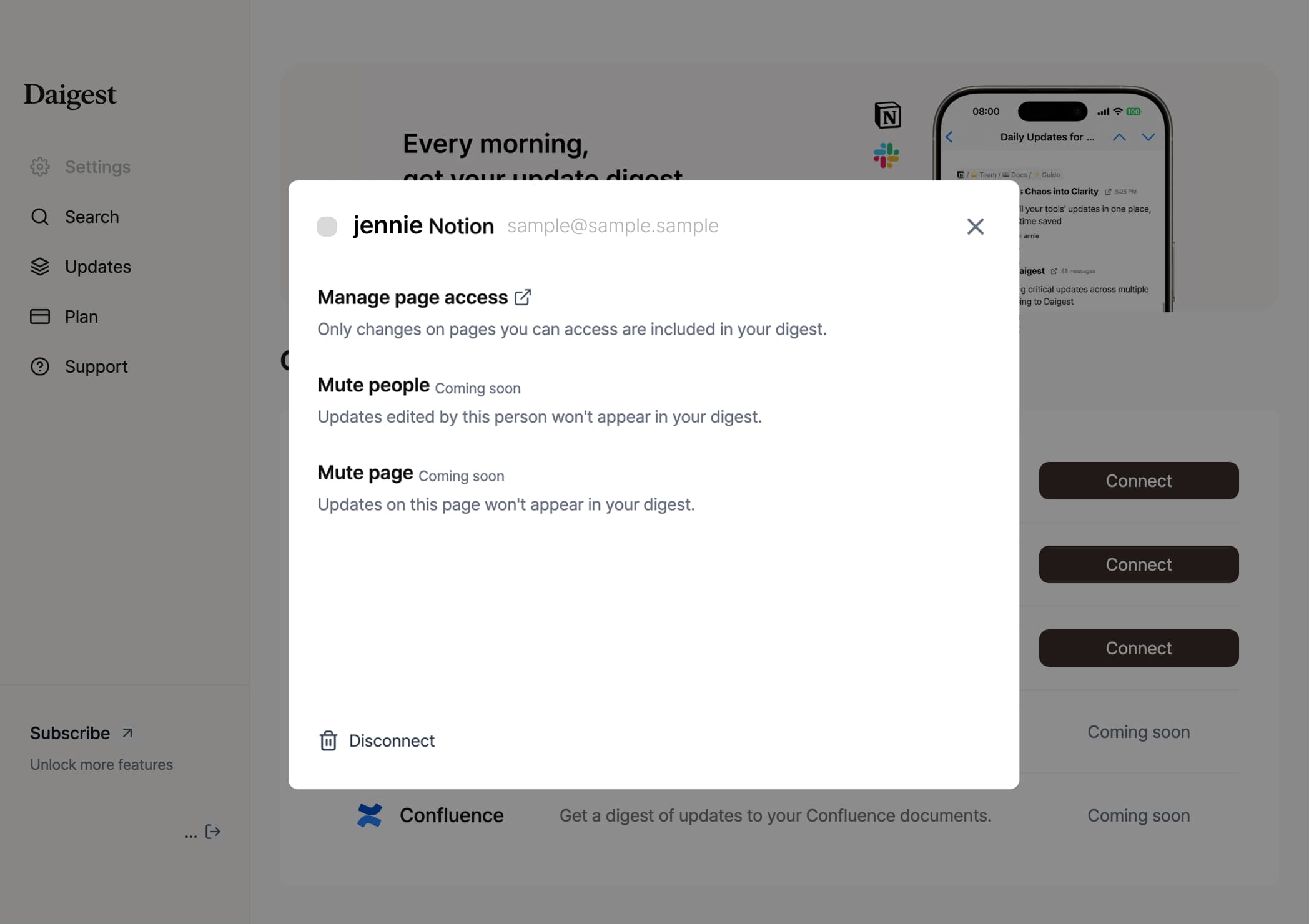
- Modify access permissions: You can add or remove pages to monitor.
- Disconnect: Your Notion account connection will be disconnected. You will no longer receive Notion workspace update notifications.
- To reduce unnecessary update information, author and page filters will be available soon. Stay tuned!



